How to manage the rooms
There are different options to manage your rooms:
-
Archive (See How to archive a room and How to activate an archived room)
-
Clone (See How to clone a room)
-
Delete (See How to delete a room)
-
Rename (See How to rename a room)
-
Follow (See How to follow a room)
-
Leave (See How to leave a room)
How to archive a room
-
Tap the context menu ☰
 .
. -
Select a room from the list and tap it for about two seconds.
-
You see the menu on the bottom.
-
Tap Archive channel
 to remove the room from the list of active rooms (in All and Recent tabs). You can still find the room in Archive tab.
to remove the room from the list of active rooms (in All and Recent tabs). You can still find the room in Archive tab.
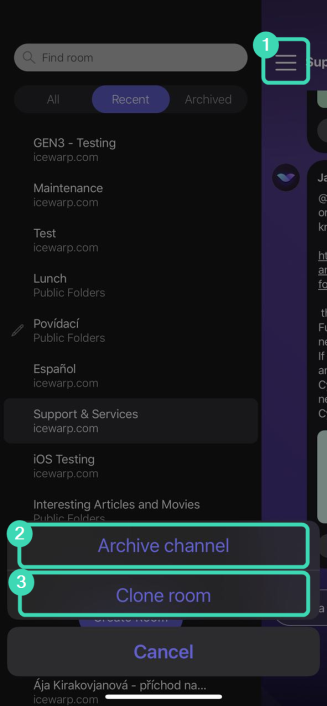
Figure. Archiving a room.
How to clone a room
-
Select a room from the list and tap it for about two seconds.
-
Tap Clone room
 .
. -
Cloned rooms will have " - clone" suffix.
How to rename a room
Note: This option is only enabled for rooms created or cloned by you.
-
Select a room from the list and tap it for about two seconds.
-
Tap Rename
 .
. -
Enter the new name and tap Rename.
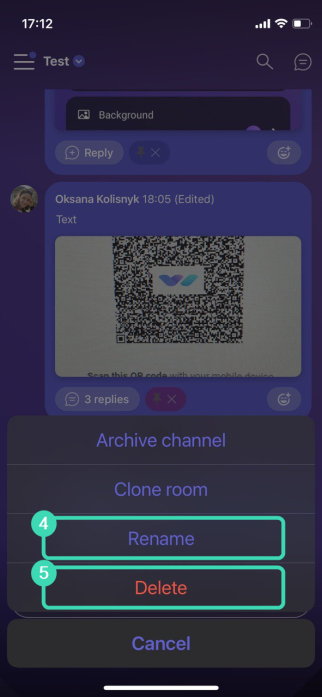
Figure. Renaming a room.
How to delete a room
Note: This option is only enabled for rooms created or cloned by you.
-
Select a room from the list and tap it for about two seconds.
-
Tap Delete
 .
. -
Confirm deletion.
How to activate an archived room
Note: Rooms activation is exclusively available for previously archived rooms.
-
Go to Archived tab
-
Select a room from the list and tap it for about two seconds.
-
Tap Activate
 .
. -
After activation, the room is moved to All tab.
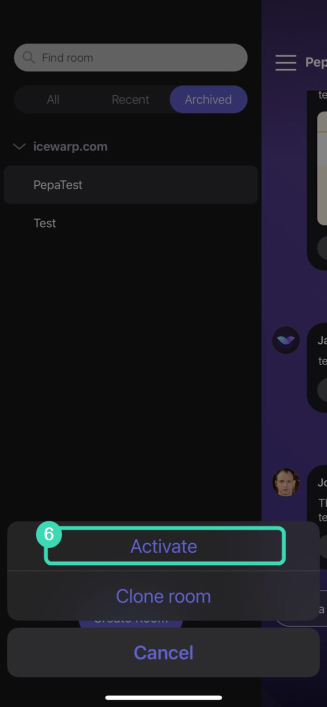
Figure. Activating room.
How to follow a room
-
Tap the name of the room to open the room details.
-
Tap + Follow Room
 .
. -
To see the threads of the room, tap Threads
 .
.
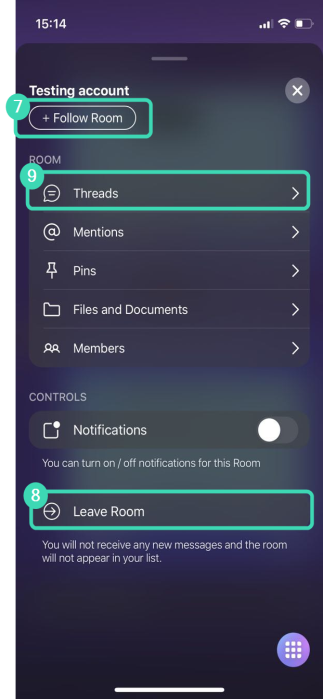
Figure. Following a room.
How to leave a room
-
Select a room from the list and tap it for about two seconds.
-
Tap Leave Room
 .
.

